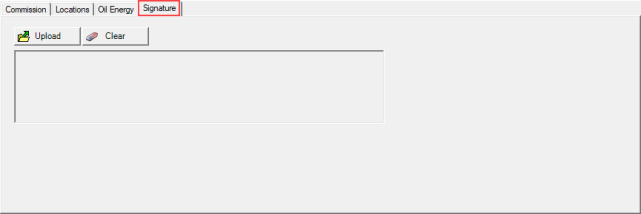Create or review all Individuals, also known as Operators, in Access Individuals. Search for existing Individuals using the Access Individuals grid, learn more here. Use the Add button from either window to create a new Individual.
| Access |
|
Grant permission to User Profiles in Access User Profiles > select a User Profile > Security > Setup > Access Applicators. |
Click  to create a new Individual.
to create a new Individual.
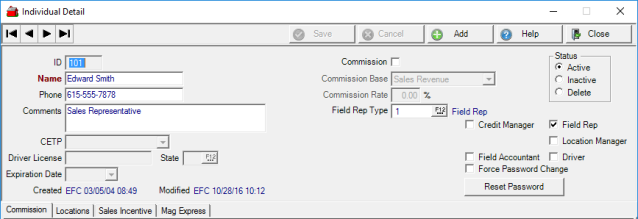
Create an ID of up to four alpha-numeric characters.
Up to 20 alpha-numeric characters are allowed for a Name.
Provide a Phone number if applicable.
The Comments field allows for 70 alpha-numeric characters.
Certified Employment Training Program, CETP, is active if the Driver checkbox is selected. If applicable use the drop down menu to select
|
|
|
|
|
Also active when Driver is selected, Driver License, State and Expiration Date. The Driver License field allows for up to 15 characters. Enter the two letter State abbreviation or search by using F12. Choose an Expiration Date using the drop down calendar or enter using the mm/dd/yy date format.
Select the Commission checkbox, when selected indicated the Individual will receive Commission.
Click the drop down list to select the Commission Base of Sales Revenue or Gross Margin.
Enter the percentage of Commission Rate.
Assign a Field Rep Type by using F12 to search.
Indicate the Individual role by selecting applicable checkboxes
|
|
|
|
|
Prompt the Individual to create a new password on next login by selecting the Force Password Change checkbox. Click Reset Password to set the temporary password to the default password.
Commission
Commission lists all invoices the Individual has earned commission on and indicates if it is due or has been paid. These invoices are for items that have been marked for Commission and sold to Customers the Individual is listed as the Field Rep. See Item Detail and Customer Detail > Info > Field Reps for additional information.
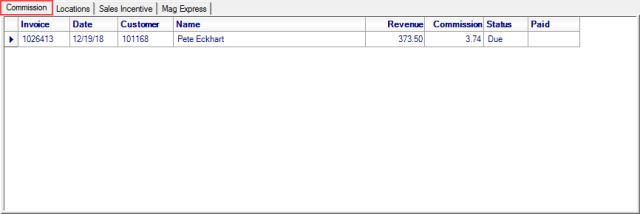
The information displayed includes
- Invoice- the invoice number
- Date- the date of the transaction
- Customer- the customer ID
- Name- on the customer account
- Revenue- indicates the extended price of the commission eligible item.
- Commission- the dollar amount of commission earned based on the Revenue and Commission Base and Rate.
- Status- will indicate Due, Earned or Paid.
- Paid- The amount of commission paid for the transaction.
Locations
Specify the Locations an Individual has access by adding Site IDs to the Locations tab.
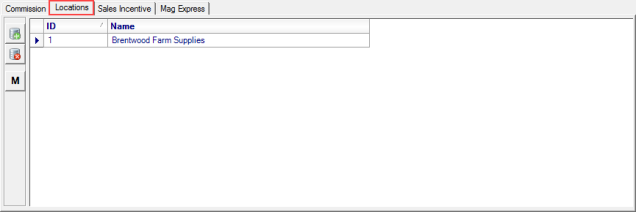
Use ![]() to add a line to the Locations grid. Add a Location by entering the Site ID or use F12 to search.
to add a line to the Locations grid. Add a Location by entering the Site ID or use F12 to search.
Selecting  will add Management Regions and all associated Sites.
will add Management Regions and all associated Sites.
![]() will delete the selected Site.
will delete the selected Site.
Sales Incentive
Enabled by selecting Use Sales Incentives parameter in Merchant Ag FIN > Admin > Installation > Access Parameters > IN > Options. Find details on creating and using a Sales Incentive Program here.
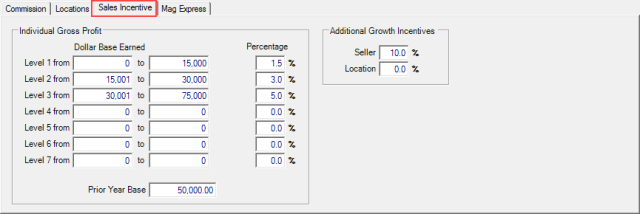
Enter the Prior Year Base which is the minimum Gross Profit a Field Rep must satisfy prior to earning any Sales Incentive. Remember to update this figure yearly, it does not populate automatically.
Enter up to seven Dollar Base Earned amount ranges and the associated Percentages for each. This allows for flexibility in calculating Incentive based on the Dollar Base Earned for each Field Rep.
Enter a percentage for the Additional Growth Incentive in the Seller.
For Individuals flagged as Location Manager, enter the percentage for Additional Growth Incentives for the Location.
Oil Energy
For Locations using the Oil & Energy module, in the MAg Express section select the Require Password to Manually Enter Gallons checkbox and enter a Password of up to 20 characters if needed. These fields are active if Driver is selected above.
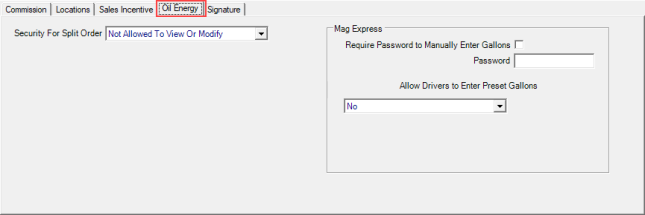
 Add the ability to edit the preset gallon quantity for a delivery using the Allow Drivers to Enter Preset Gallons drop down list and choose
Add the ability to edit the preset gallon quantity for a delivery using the Allow Drivers to Enter Preset Gallons drop down list and choose
-
Yes - All orders
-
Yes - Keep Fill, after Hour Deliveries
-
No - default for new individuals and all existing individuals
Signature
Associate a Signature by clicking the Upload button which will be added to Deferred Payment Contracts.